Mastering Flow Designer | Best Practices for Efficient Automation
Introduction to Flow Designer
ServiceNow’s Flow Designer is arguably one of its most powerful tools. It enables organizations to automate business processes through a user-friendly, no-code interface. By leveraging its features, both technical and non-technical users can streamline workflows, enhance efficiency, and reduce manual interventions to optimize business operations.
Exploring Flow Designer
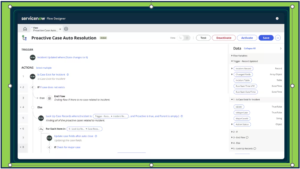 Flow Designer is the default Now Platform process automation builder used to create flows. It replaced the original legacy Workflow graphical editor. A centralized platform is provided for creating and managing automated workflows. Its intuitive drag-and-drop interface allows users to design complex processes without writing code, making it accessible to a broad range of users. The primary components of Flow Designer include flows, sub flows, triggers, actions, and conditions, each serving a specific function in the automation process.
Flow Designer is the default Now Platform process automation builder used to create flows. It replaced the original legacy Workflow graphical editor. A centralized platform is provided for creating and managing automated workflows. Its intuitive drag-and-drop interface allows users to design complex processes without writing code, making it accessible to a broad range of users. The primary components of Flow Designer include flows, sub flows, triggers, actions, and conditions, each serving a specific function in the automation process.
There are many benefits to using Flow Designer. The first and most obvious one is to automate repetitive work with the goal of improving efficiency and user experience. A workflow is described in a natural language to help non-technical users understand what exactly is happening under the hood. The flow can be displayed as a diagram to see current available paths and connections to other components. A single interface is provided to both create and test a flow to ensure it works correctly and as expected. Upgrade costs are reduced overall, powered by upgrade safe Now Platform logic that replaced a complex custom script. Development costs are also reduced, as libraries are provided with reusable actions.
Configuring Flow Designer
Flow Designer is a Now Platform feature that is active by default. Before building any sort of workflow, it’s imperative to configure Flow Designer to align with organizational requirements. This involves setting up user roles and permissions to control access, defining categories for organizing flows and actions, and enabling necessary plugins for additional functionalities. Proper configuration ensures a structured environment conducive to efficient workflow development. Some of the main concepts that are important to configure Flow Designer correctly include Flow Administration options, User access options, and API access options.
Building Flows
At its core, flows automate a repeatable multi-step process. When the flow trigger conditions are met, the flow runs a sequence of reusable actions and flow logic to complete the process. A flow consists of a trigger and a sequence of actions. Triggers define the conditions under which the flow initiates, such as record creation or a scheduled time. Actions are the tasks in which are executed in response to the trigger, like creating records or sending notifications. When designing efficient flows, it’s important to logically organize actions, using descriptive naming conventions and incorporating error handling to manage any sort of exceptions gracefully.
Building Subflows
By definition, a subflow automates a repeatable multi-step process that also produces an output needed by another process. One-way subflows differ from flows is that they lack a trigger. They can be invoked from multiple flows or even a script. Ideally, using subflows promotes modularity and reduces redundancy by encapsulating common logic. When creating a subflow, it’s generally a good idea to define clear input and output parameters, allowing for flexibility across various contexts. This modular approach simplifies maintenance and enhances consistency across workflows.
Understanding Spokes and the Spoke Generator
In Flow Designer, a spoke is a scoped application containing Flow Designer actions and subflows for managing specific tables or integrating external systems. Spokes extend the platform’s capabilities, enabling tailored automation solutions. The Spoke Generator facilitates the creation of custom spokes by providing a guided interface to define actions and integrations, streamlining the development of reusable components.
Utilizing Action Designer
Action Designer allows users to create custom actions within Flow Designer. These actions can include specific business logic or integrations not covered by out-of-the-box actions. By defining specific inputs, processing logic and outputs, Action Designer allows efficient development of tailored operations that can be reused across multiple flows and subflows. This ultimately enhances the platform’s flexibility. If used correctly, it is very easy to add actions to a flow with little configuration.
Best Practices for Flow Designer
Try to avoid scripted inputs at all costs. The idea is to use data pills instead of hardcoding inputs. This allows the flow to maintain flexibility and reduce errors. Flows and actions should also be categorized when it makes sense. By organizing flows, subflows, and actions into categories, it will provide a cleaner result and be much more manageable in the future. Decision tables should also be used for complex logic. It’s very easy for flows to grow rapidly and get complex. Try to avoid using multiple if/else branches and opt for a decision table. When applicable, combine as many actions as possible into a subflow. This allows the subflow to be reused across multiple flows and will save time during initial creation as well as maintenance. Subflow inputs should also be minimized as much as possible. It would be considered bad practice to pass each variable individually to the subflow. Instead, pass a reference variable and access individual variables via dot walking in the subflow.
Sources from ServiceNow Documentation:
- 5 Flow Designer Best Practices: 5 Flow Designer Best Practices You Should Follow – ServiceNow Community
- Building Actions: Building actions
